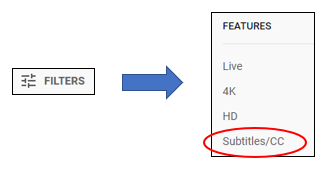Module 5: Video and Multimedia Content 
If your course contains content that includes video, or any type of media that incorporates sound and images together, captions are necessary to enable students with specific disabilities to access the material. Click the links below to skip to your desired content.
Why should we provide captions?
How do I find captioned videos online?
The YouTube videos I use have auto-captions. Is that enough?
But I really want to show an auto-captioned YouTube video. Now what?
I want to record my own non-live videos and get those captioned. How?
What if I want to hold a live lecture?
What are captions?
Captions are text versions of the spoken word and relevant sounds presented within multimedia. Captions allow the content of audio and video to be accessible to those who do not have access to audio. Though captioning is primarily intended for those who cannot hear the audio, it has also been found to help students with learning disabilities, students who may not be fluent in the language in which the audio is presented, students for whom the language spoken is not their primary language, etc.
Captions should be:
- Synchronized - The text content should appear at approximately the same time that audio would be available.
- Equivalent - Content provided in captions should be equivalent to that of the spoken word and relevant sounds.
- Accessible - Captioned content should be readily accessible and available to those who need it.
Why should we provide captions?
Think about your reasons for including the video content in your course or other work. Chances are, you feel the video adds an important element to your instruction and enhances the learning experience. Keeping this in mind, it is only fair that a student with a disability should have equal access to those same elements and enhancements. Students without disabilities benefit from captions, too. Students for whom English is not their primary language, students watching videos in a noisy environment without headphones, or videos in which the speaker has an accent, are just a few examples of how captions could level the learning space.

Please note some video may contain sounds which are not necessarily spoken word, but which are integral to the meaning (i.e. a door slamming off camera, screeching tires off camera, etc.). In these cases, captions should include a brief description of the sound.
How do I find captioned videos?
YouTube

Don't be fooled by YouTube's machine captions! YouTube uses voice recognition software to automatically create a video transcript and captions for almost every video uploaded to YouTube. Therefore, nearly all YouTube videos have a CC (Closed Caption) button, but the machine transcribed captions are far less accurate than those transcribed by humans.
To be sure you find human-captioned videos on YouTube, follow this easy search technique:
- Enter your search term in the YouTube search field.
- Click "Filters"
- Click "Subtitles/CC"
- All the search results should only display human-captioned videos.
You can search Google's vast video repository and filter for only those videos that are close-captioned:
- Enter your search term (again, we will use volcanoes) in the Google search field.
- Click "Videos" in the menu below the search field.
- Click "Tools" to the right of the menu. A sub-menu will appear below.
- In the sub-menu, click "All videos", and then click "Close captioned". Your search results will now only show close captioned videos.
The YouTube videos I use have auto-captions. Is that enough?
No, and here's why: YouTube videos all have auto-captions which are automatically generated by a machine. While this is a start, they are not equivalent because they lack punctuation and often have misrecognized words.
But I really want to show an auto-captioned YouTube video. Now what?
If YOU are author:
Option 1 - Do it yourself!
Edit your own captions easily. Check out this tutorial on how to caption your own YouTube videos.
Option 2 - Use DSS
Submit video(s) for captioning through Disability Support Services who will use an outside vendor. Email Rose Desmond at rdesmond@dvc.edu to start the process. ** Use this option if you have a high volume of videos that need editing.
Option 3 - Use 3CMedia
Before you upload the video to YouTube, submit the video (in mp4 or similar format) to 3CMedia. This service can caption the video for you and is funded by the Chancellor’s Office. Turnaround time is usually 3-5 business days, depending on the length. Crystala Button made this handy guide for using 3CMedia. You can also check out this video for how to request captions from 3CMedia.
If you are NOT the author:
Option 1 - Use DSS
Submit video(s) for captioning through Disability Support Services who will use an outside vendor. Email Rose Desmond at rdesmond@dvc.edu to start the process. ** Use this option if you have a high volume of videos that need editing.
Option 2 - Find another video with better captions
Check YouTube and Google to see if another, human-captioned video, could support your instructional purposes for this temporary period of distance learning instead of the auto-captioned one.
Option 3 - Use Amara
Use Amara to edit the auto-captions. Amara is a public captioning platform. Please note, all videos you edit on Amara can essentially be viewed by anyone who has the link. Check out this tutorial for using Amara.
I want to record my own non-live videos and get those captioned. How?
Option 1 - Use Canvas Studio
Canvas recently released its own video creation tool called Canvas Studio which can auto-caption on demand. Crystala Button, Technology Training & Development Coordinator, has put together this wonderful guide for getting started with Canvas Studio, including information on how to edit auto-captions for accuracy.
Option 2 - Leverage YouTube's auto-captions
If you have recorded your video on a platform other than Canvas Studio, save the video to your computer as an mp4 or other common video format. Then, upload the video file to YouTube and edit the auto-captions. Check out this tutorial for captioning your own YouTube videos.
Option 3 - Use DSS
You can also submit video(s) for captioning through Disability Support Services who will use an outside vendor. Email Rose Desmond at rdesmond@dvc.edu to start the process. ** Use this option if you have a high volume of videos that need editing.
Option 4 - Use 3CMedia
Submit the video (in mp4 or similar format, NOT YouTube link) to 3CMediaSolutions. This service can caption the video for you and is funded by the Chancellor’s Office. Turnaround time is usually 3-5 business days, depending on the length. Check out this video for how to request captions from 3CMediaSolutions.
What if I want to hold a live lecture?
For synchronous (live) content, you must provide real-time captioning if a student requests it. DSS hires an outside vendor to Zoom in with the class and caption at the same time as the lecture.
At the start of your course, invite students who will require real-time captioning for live content to let you know privately. DSS also strives to preemptively alert faculty if a student who requires real-time captioning is registered in their course.
Email David Hagerty at dhagerty@dvc.edu to set up real-time captioning.