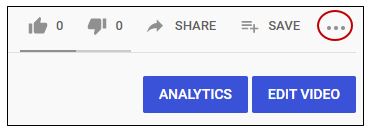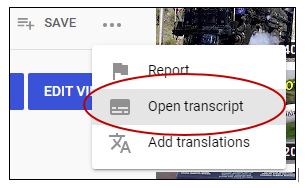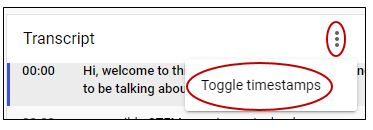Module 5: Audio content 
If your course contains content that is strictly auditory (i.e. a sound recording), transcripts are necessary to enable students who are deaf or who have hearing impairments to fully access the material.
What are transcripts?
Transcripts are a print version of the spoken word and any pertinent sounds in an audio file. Unlike captions which appear on the screen as the words are being said, transcripts are not necessarily synchronous and may be on a piece of paper instead of the screen.
Why should we use transcripts?
Transcripts are considered an acceptable alternative if the material is strictly auditory, or if the visual aspect to the media is not integral to the meaning. An example where the visual aspect is not integral to the meaning could be "talking head" video footage, where a person is simply talking on camera and no other contextual footage is included.
 Providing a transcript to accompany your audio can benefit ALL students, not just
those who are deaf or hard of hearing. It can serve as a valuable reference which
can be accessed at will.
Providing a transcript to accompany your audio can benefit ALL students, not just
those who are deaf or hard of hearing. It can serve as a valuable reference which
can be accessed at will.
How do I create a transcript of my audio content?
Of course, you can manually create your own transcript by playing the audio and typing the words yourself, but for those who prefer a quicker method, see the following options:
- For captioned YouTube videos, the interactive transcript tool lets you copy and paste the transcript into a Word
document.
- Go to the captioned YouTube video.
- Click on the three dots underneath and to the right of the video.
- Click "Open transcript" in the drop-down menu that appears.
- The transcript will appear to the right. To get rid of the timestamps, click on the
three dots to the right of the word "Transcript". Click "Toggle timestamps".
- Now, you can select the text with your mouse, copy it, and then paste into a Word
document.
- Go to the captioned YouTube video.
- For content that is not found on YouTube, Disability Support Services (DSS) can handle the process of transcribing your audio content. Please contact DSS with
your request. We will take it from there!
 Extension 2182 or 925-969-2182
Extension 2182 or 925-969-2182
 Email David Hagerty, DSS Manager at dhagerty@dvc.edu
Email David Hagerty, DSS Manager at dhagerty@dvc.edu
 Visit the DSS office in the Student Services Center, room 248
Visit the DSS office in the Student Services Center, room 248