Module 4: Accessible PDFs
In this module, you will learn how to apply accessibility features to your PDF documents. Following these simple steps for each new PDF you produce, or for PDFs you've already created, will help ensure accessibility for as wide a range of students as possible.

Note: The tutorials in this section will use Adobe Acrobat Pro DC. All faculty and staff desktop computers are equipped with Acrobat DC. All laptops should have it installed as well. If your work-issued laptop does not yet have Acrobat, you can stop by the helpdesk and have it installed while you wait.
UPDATE: Working from home? You can download Acrobat DC from the internet! Check out this tutorial for how to download Acrobat Pro DC using your DVC credentials.
What is a PDF?
The acronym PDF stands for "Portable Document Format". PDF files and forms are popular because they can be viewed and printed from almost any platform, including Windows and Mac. A PDF looks exactly the same wherever you open it regardless of which device opens the file, hence the word "portable!"
Why should we create accessible PDFs?
Generally speaking, an accessible PDF contains "tags". Tags are like labels attached to the elements in a document that denote the type of text or content, similar to styles in a Word document. Tags are not visible to the naked eye, but are part of the document's code. Assistive technology, like screenreaders, will detect the tags and will voice the content.
A common practice is to scan a hard-copy document and save it as a PDF. Doing this will create merely an image of the document, and does not include any tags, i.e. will not be readable by a screenreader. You must start with an accessible source document and save it using a specific procedure, or use Acrobat Pro DC to add tags to an existing non-tagged PDF.
How do I create an accessible PDF?
Choose which option best suits your purpose:
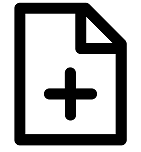 Create an accessible PDF from scratch
Create an accessible PDF from scratch
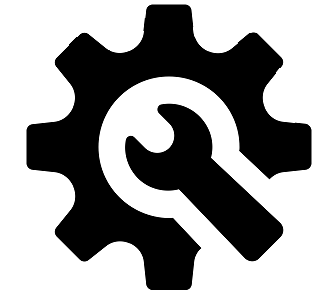 Fix an existing PDF for accessibility
Fix an existing PDF for accessibility
How do I test to see if my PDF is accessible?
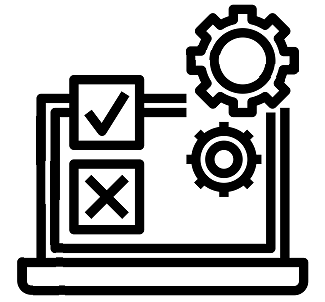 Run a test with free screenreading software
Run a test with free screenreading software
