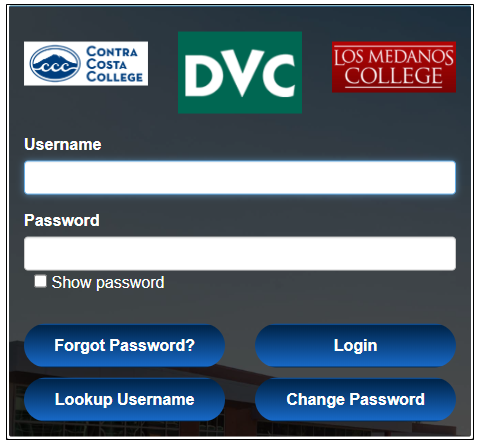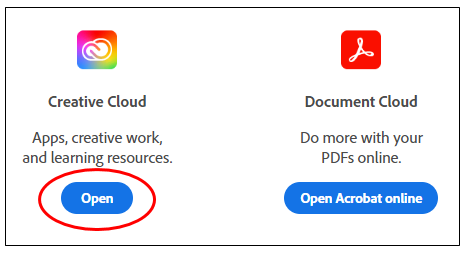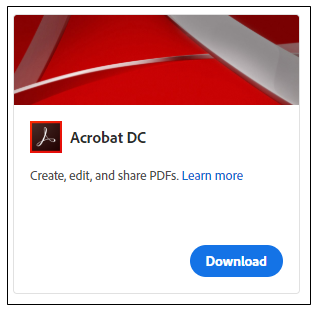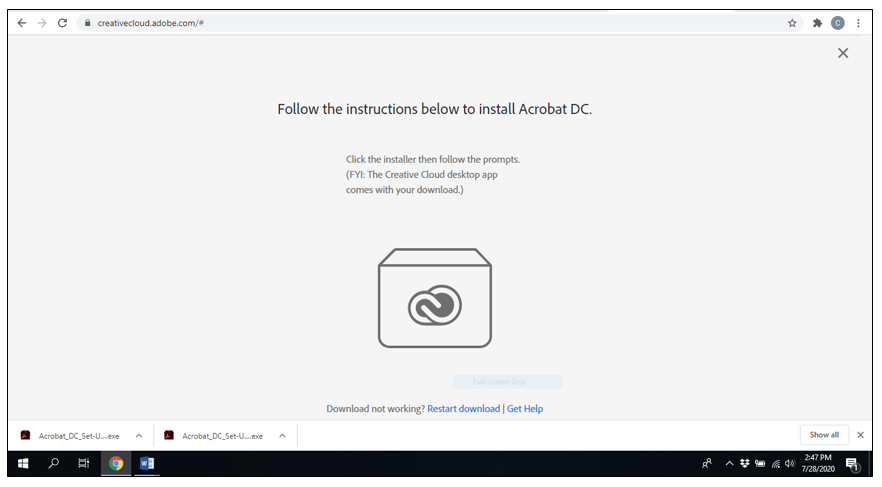Page header image
Module 4: Download Acrobat Pro DC from the Internet
As a DVC employee, you can use your credentials to download Acrobat Pro DC onto your computer. Acrobat Pro DC is necessary for fixing a PDF to ensure accessibility.
- Go to www.adobe.com and click Sign In in the upper right-hand corner.
- When prompted for an email address, type in your full 4CD email (eg. cmillion435@email.4cd.edu). Click Continue.
- You will then be prompted to type in your Insite username and password.
- Once signed in, click Open under Creative Cloud (NOT Document Cloud).
- Select Acrobat DC from the list of programs.
- Click Download.
- Follow the instruction prompts to complete your download. The screenshot below is
from a PC:
- If your computer does not allow you to download Acrobat due to inadequate permissions, contact the DVC helpdesk at helpdesk@dvc.edu or call 925-969-2576.