February 8, 2021: Learn about Ally
Accessibility Goal of the Week
We are excited to announce that a new tool to help streamline the process for making external files in your Canvas course accessible is now available. This week, our goal is to learn about this tool and how it works.
What is Ally?
Ally is a tool embedded within Canvas that will check external files for accessibility issues, give you a score, and help you fix each issue. This information is for SELF-evaluation only and is NOT visible to students. The ADA (Americans with Disabilities Act) and Section 508 regulations require that your online course content is accessible to all. Ally can help take some of the guesswork out of how to achieve compliance.
What does Ally check?
- PDF files
- Microsoft Word files
- Microsoft PowerPoint files
- OpenOffice/LibreOffice files
- Uploaded HTML files
- Image files (JPG, JPEG, GIF, PNG, BMP, TIFF)
** Note: For content created within Canvas, like Pages, Discussions, Announcements, etc., use the PopeTech tool to check for and fix accessibility issues.
How do I activate Ally?
You will now notice gauges next to your course pages that look similar to the screenshot below. Gauge icons will only show up on pages where there are external files, or next to the file name itself. Each gauge gives you an indicator of the accessibility of your content. Click on a gauge to activate the Ally window and receive guidance for fixing. Many fixes can be made directly within the Ally tool.
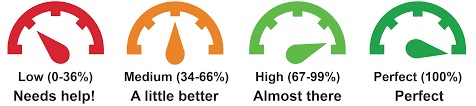
Here is a brief demonstration video produced by CSU Northridge which gives a nice overview of the main features of the tool:
For more information on how to address specific issues that Ally uncovers, check out the Improve Content Accessibility page from Ally as well as specific modules on the Online Accessibility at DVC website:
You can also contact an Accessibility Ambassador to help address any specific questions that come up while using Ally.
Back to the Accessibility Goal of the Week archive
